


+86 184 7636 4380



Aug. 18, 2025
1.Device connection
1.1 Device connection and registration
1.2 Device Preemption Registration
1.3 Device locked
1.4 Device unlocked
2. Terminal management
2.1 Device List
2.2 More information
3. Program management
3.1 Program list
3.2 program editor
4.Terminal Control
4.1 Time setting
4.2 Multi-screen synchronization
4.3 Volume setting
4.4 Brightness setting
4.5 Power off
4.6 Interactive mode
4.7 Device restart
4.8 Empty the program
4.9 display on/off
4.10 screenshot
4.11 get log
4.12 Magicplayer update
1. Double-click LCD Player.exe and install it according to the software installation wizard.

2. Check wps, click [Next] (wps will be installed if checked, not installed if not checked)

Note: If the computer does not have WPS installed, the addition of PTT, PDF and Word documents will not be supported.
3. Select the installation path and click [Install].

4. Wait for the installation

5. Install WPS

6. Wait for the installation

7. After the installation is complete, click [Finish].


Open LCDPlayer, on the terminal management page, the device will automatically connect and register to LCDPlayer, and you can operate it after registration(Reg icon is green)

Requirements: The device is in the local area network, stand-alone mode, the migicplayer version needs to be 1.9.40.0 and above.
1) If the device that has been registered to other computers is preempted and registered to the current computer, the software needs to be restarted,
and the software will automatically send a registration request to the LCD device in the local area network, so as to achieve preemptive registration;
2) When the device is not locked to the computer, the computer that opened the software for the last time will preempt and register all the devices in the local area network.
Note: Locked, offline devices cannot preempt registration
The unlocked device can be locked. After locking, the device cannot be registered by other computers.

The device that has locked this computer can be unlocked. After unlocking, the device can be registered by other computers.

2.1.1 Device Information

Terminal ID: ID same as barcode on the control board;
Terminal name: The default is magicplayer, you can modify;
Lock: If it is green, it is locked, and other computers cannot rob it;
if it is gray, it is not locked, other computers open LCDPlayer, and the device may be robbed.
Reg: Green means it has been registered and can be operated; grey means not registered and cannot be operated.
Terminal IP: Device IP, automatically obtained by default.
Display size: LCD screen resolution;
Firmware version: the firmware of the device;
App application version: Magicplayer version.
2.1.2 Statistics of the number of devices
At the top of the device list, there are statistics showing that several devices are online and several are offline.

2.1.3 Device grouping
Click”…”then add a group, you can set an appropriate name for this group.

Select the device and set it to the group

2.1.4 Devices can be searched by terminal ID and terminal name

2.1.5 Device name modification

After the modification is completed, click "√" to save the modification.
Note:only devices that are online and registered to the machine can be modified.
2.2.1 Click more→detail in the device list operation item to enter the device details page。


2.2.2 Program information
showing all programs on the device.

3.1.1 Create new program

3.1.2 To delete a program, select the program to be deleted, and click [Delete] in the upper left corner to delete the program in the list

3.1.3 Release the program
select the program, click [Release] in the upper left corner, and then select the device on the left to send the program (only the device registered
in the machine can send), and finally click [OK]. The execution result will display the progress of the program sending.


3.1.4 search the program
Programs can be searched by program name, support fuzzy search.

3.1.5 Play control
The playing time can be set for a single program: fixed duration, playing time period, playing week (can be set to a certain period of week ), playing date period.

3.2.1 Picture
Click the “Image” and “+”picture, you can set whether to open the carousel, slide to switch pictures, special effects, special effects time, playback time, whether to clear the screen, etc.

3.2.2 Video
Click the “Video” and “+”video, after add the video ,will show the name of the video, and the supported video formats for uploading, whether to enable carousel, etc.

3.2.3 digital watch
Add a digital watch, you can set whether to display seconds, fill color, stroke color and other operation items.

3.2.4 Text
Add Text,Click [Edit Text], then you can edit text and set the format, font size and other effects of the text; after editing, you can adjust the display special effects,
special effect time, playback time, vertical alignment, text area background, whether to clear the screen, single line / multiple lines etc.

3.2.5 Mixed Broadcast
You can add picture, video, text and document, then they will loop display
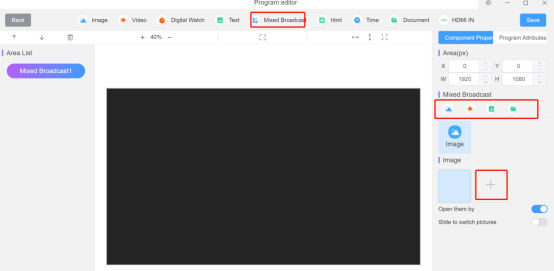
3.2.6 HTML
Add HTML,You can set http/https, web page style, dwell time, refresh time, etc. The default HMTL is http://www.baidu.com .

3.2.7 Time
Add Time, you can adjust the date format, week format, time format, 24/12 hour format, whether to display the lunar date, font settings, text spacing, display style, etc.

3.2.8 Document
Add document, You can add documents in xls, xlsx, ppt, pptx, pdf, docx, doc formats.

3.2.9 HDMI IN,
Add HDMI IN, you can set the size of the HDMI area;

Note: you can play advertisements while live TV display;
3.2.10 Plug-in order
Click "↑" to adjust the plug-in upward, click "↓" to adjust the plug-in downward.

3.2.11 Introduction of other functions

You can change the program name in program attributes.



Auto Sync: Enable automatic synchronization, fill in the NTP server address, and the time of device will obtain the time of the server address for synchronization;
Manually: Manual time selection, time of device = set time ± time zone;
Note:If close Auto Sync and Manually, Click OK directly, the computer time will be synchronized directly;

Multi-screen synchronization means simultaneous display of the same content on multiple screens.

Fixed setting: fixed volume, does not change automatically;
Custom setting: after a certain time, the volume will be automatically changed;

Fixed setting: fixed volume, does not change automatically;
Custom setting: after a certain time, the volume will be automatically changed;

Immediate switch: Turn off the screen now;
Time switch: power on and off according to time period
Note: time periods are not overlapping;
Interactive mode use for buttons to toggle pictures.


Restart now: restart now;
Scheduled restart: Set a certain time, the device be will automatically restarted;
Erase all programs on the device.


Open the screen immediately: wake up screen;
Close the screen immediately: Cut off the signal, the screen goes black; there is actually no power outage;
Timing switch screen: Switch on and off according to time period;
It can read back the content currently playing on the device and save the path
LCDPlayer\nginx\html\snapshot, which can be viewed in the device information.


Get the log of play, stored in: LCDPlayer\nginx\html\runningLog



1.If the software is installed on the C:\, please run the software as an administrator
2. When using LCDPlayer to upgrade the magicplayer, you need to upgrade the version of the magicplayer that matches it or above1.9.40.0;
if the version does not match, the device will not be able to register with LCDPlayer after restarting the device.
Related Products
Please leave your request for any product you wish. We will be happy to search it for you in our databases or offer its custom synthesis

