


+86 184 7636 4380



Oct. 31, 2025
1.System Requirements
table of Contents
Chapter I Overview
2.Communication Method
Chapter II APP Installation and Uninstallation
1.LedArt installation
2.LedArt uninstall
Chapter III Program Editing and Distribution
1.Wi-Fi connection (Find device)
2.New program
3.Add video
4.Add pictures
4.Edit text
5.Time display
6.Layer overlay
7.Program broadcast control settings
8.Send program
9.remote control
10.Time correction
11.Device lock
12.System Upgrade
13.Screen parameter settings
14.other settings
At present, the display screen control system industry uses computer-based control software for control. It is very inconvenient to carry out computer debugging for each project site. And smart phones have become an electronic product that everyone carries with them, and mobile phone-based display control software has become an urgent need in the industry.
After the LedArt APP is installed on a mobile phone or tablet, you can use Wi-Fi to control the LED display and LCD display on the gray technology control system.
1)controlling device
LED controller | Full color A/C/Dseries |
Single and double color W series | |
LCD controller | M series |
2)Phone system
Android 4.0 and above or iOS 7.0 and above
1) Method 1 AP direct connection

2) Method 2 LAN

1)Users can scan the QR code to download.

2)Users can also search for "LedArt" downloads in Google Play Stores.
After downloading the APP to your phone, you can install it by default.
On the mobile phone interface, press and hold the "Screen Control" icon until the "Delete" icon appears, and then drag directly to "Delete".
1)M10 turns on WiFi hotspot
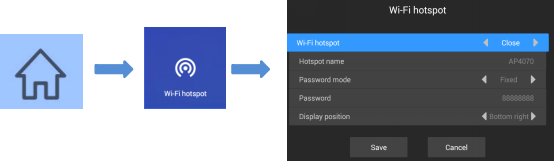
Press the menu key on the remote control, select Wi-Fi hotspot, and turn on Wi-Fi hotspot.
Note: If you use a network cable to connect to the LAN, skip this step.
2)Wi-Fi connectionWi-Fi
Open "LedArt", select the "Device" module, click "Find Machine", and then connect the corresponding Wi-Fi hotspot. As shown below

You can also connect to a Wi-Fi hotspot in your phone ’s “Settings” WLAN.

Select the "Programs" module, click "New Display", automatically search the online controller, select a controller, read back the controller screen size by default, and click "OK".

If there is no online controller, you can edit offline and customize the screen width and height.
After entering the program editing interface, click the "+" on the right to add a video area, then enlarge the video area in the analog display area, and then click the "+" below to add multiple videos. The video and video are played in a loop.

Similar to video, click the "+" on the right to add a picture area, then enlarge the picture area in the simulation display area, and then click the "+" below to add multiple pictures, and the pictures are played in a loop.

After adding a picture, you can modify the picture display duration, animation effects, and display effects below the picture list.
Click "+" on the right to add a text area, then enlarge the text area in the simulation display area, and then enter the text to be played in the text input box below.

Below the text input box, you can modify the font type / size / color, text display duration, animation effects, and background color (swipe up to see).
Click the "+" on the right to add the clock area, and then enlarge the clock area in the analog display area. The clock text size is automatically adjusted according to the height of the area.

Below you can choose to display seconds, modify font color, and stroke.
The bottom layer is added first, and the overlays added later are displayed on top. As shown in the figure below, the picture area is superimposed on the video area to play, and the text area is superimposed on the video and picture area to play.

Features:
1) Each area can be enlarged and reduced and dragged arbitrarily;
2) The background of text and clock is transparent by default, so you can add video / picture as the background of text / clock first;
3) Only supports adding 2 video areas at the same time, that is, supporting 2 videos playing at the same time.
Select "Program" on the left side of the program editing interface, and you can set the background music, broadcast date, broadcast time, broadcast week, and broadcast duration of the programme below.

1)Single-program transmission
After editing the program, click "Send" in the upper right corner to send the program.

2)Multi-program sending
Exit the program interface and return to the program list. You can add multiple programs and send multiple programs.

Select the "Device" module and click "Remote", you can use the remote control functions-switch on / off, previous / next program, pause / play, adjust volume and adjust brightness, etc.

 :ON/OFF;
:ON/OFF;  :Home;
:Home;
 :Select up or previous show;
:Select up or previous show;  :Select down or next show;
:Select down or next show;
 :Select up or previous program;
:Select up or previous program;  :Select down or next program;
:Select down or next program;
 :confirm;
:confirm;  :play / Pause;
:play / Pause;
 :Back;
:Back;  :Mute;
:Mute;
 :volume decrease;
:volume decrease;  :Volume up;
:Volume up;
 :brightness decrease;
:brightness decrease;  :Brightness plus;
:Brightness plus;
Select the "Device" module and click "Time Correction" to correct the time.

There are 3 modes of school time:
1) Automatic synchronization, if the controller is connected to the Internet, turn on this setting, the time can automatically synchronize the Internet time.
2) Use the date and time of your phone to synchronize the time on your phone;
3) When neither of the above 2 setting items is enabled, you can manually modify the time.
Select the "Device" module and click "Device Lock" to turn on the device lock. Each time you send a program, you need to enter the correct password to send it.

Select the "Device" module, click "System Upgrade", and select a version to upgrade the controller system.

Note: The version needs to be downloaded in "Download Management" in the "Settings" module. (Mobile phone needs internet)
Select the "Device" module, click "Screen Parameter Setting", select a parameter, and import the parameter into the controller.

Note: The version needs to be downloaded in "Download Management" in the "Settings" module. (Mobile phone needs internet)
Select the "Settings" module to modify APP language, firmware management, hardware settings, and view Wi-Fi password records.

Among them, the firmware management and hardware parameter management are functions only for the LED single and double color W series; the selection tool is also made for the selection of LED control card.
Related Products
Please leave your request for any product you wish. We will be happy to search it for you in our databases or offer its custom synthesis

